Difference between revisions of "Training/Working Remotely on Viper"
m |
m |
||
| Line 28: | Line 28: | ||
[[File:vpn_connected.JPG]] | [[File:vpn_connected.JPG]] | ||
| − | 4. See [/Training/Getting_Connected getting connected | + | 4. See [http://hpc.mediawiki.hull.ac.uk/Training/Getting_Connected getting connected ] on Viper. |
Revision as of 10:13, 11 June 2019
Contents
[hide]Introduction
To work on Viper remotely off campus, you will need to setup a VPN connection.
A VPN (Virtual Private Network) is a method of extending a private network (such as the University) over a public network (such as the Internet). It enables you to send and receive data across a public network as though you were directly connected to the private network in a secure way.
The University VPN service operates using a 'split-tunnel' policy. This means:
- Network traffic to/from Unviersity-hosted resources will be handled by the VPN connection.
- Connectivity to your local network and the Internet will continue as normal.
- Geo-located services will not be affected. E.g. the Google Australia page will appear if you connect from Australia.
- The University does not track or log your activity outside of its jurisdiction.
For security and compliance reasons, not all on-campus services are available via a VPN connection. If you cannot access a service while using the VPN; please contact the Service Desk.
Instructions on setting up the VPN client can be found here. Log in to SharePoint using your University credentials.
Configuring Access
1. Download the VPN software from ICT Support for your specific operating system.
2. Once installed launch the BIG-IP Edge Client.
3. Click Connect
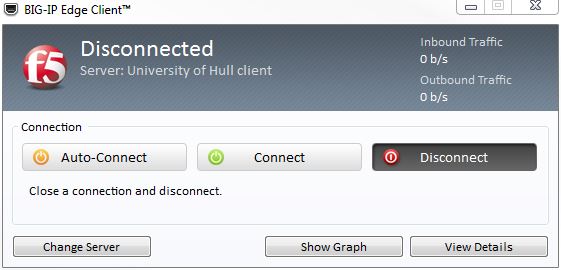

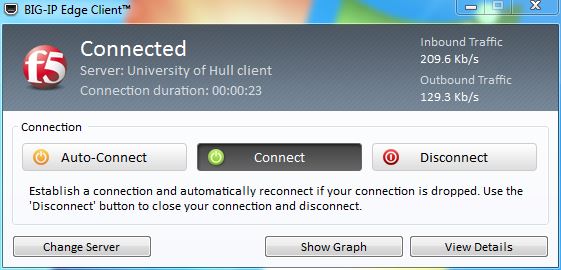
4. See getting connected on Viper.
