Difference between revisions of "Applications/SAS"
(→Interactive) |
m (→Further Information) |
||
| (9 intermediate revisions by 2 users not shown) | |||
| Line 5: | Line 5: | ||
* Module names: SAS/9.4 | * Module names: SAS/9.4 | ||
* License: Departmental research only multi-platform license, restricted to Accounting and Finance department | * License: Departmental research only multi-platform license, restricted to Accounting and Finance department | ||
| − | |||
| − | |||
| − | |||
== Usage Examples == | == Usage Examples == | ||
| + | === Executables === | ||
| + | {| class="wikitable" style="background-color:#f5f5dc;" | ||
| + | ! Executable | ||
| + | ! Description | ||
| + | |- | ||
| + | | sas_en | ||
| + | | The main SAS executable is sas_en. Depending on the options provided, this will either start SAS with the full graphical user interface, start SAS in interactive line mode, or allow you to run SAS in batch mode. | ||
| + | |} | ||
=== Interactive === | === Interactive === | ||
| − | |||
<pre style="background-color: #000000; color: white; border: 2px solid black; font-family: monospace, sans-serif;"> | <pre style="background-color: #000000; color: white; border: 2px solid black; font-family: monospace, sans-serif;"> | ||
[username@login01 ~]$ interactive | [username@login01 ~]$ interactive | ||
| Line 25: | Line 29: | ||
[username@c170 ~]$ sas_en | [username@c170 ~]$ sas_en | ||
</pre> | </pre> | ||
| + | This will open up a number of SAS windows, including Program Editor, Results, Explorer, Session Manager, Toolbox, Output and Log: | ||
| + | [[File:SASGUI.png]] | ||
To use the command line interactive line mode and not the GUI, run '''sas_en –nodms''': | To use the command line interactive line mode and not the GUI, run '''sas_en –nodms''': | ||
| Line 44: | Line 50: | ||
A better approach is to submit tasks to run automatically without any interaction. To do this, you need a job submission script, an example of which is: | A better approach is to submit tasks to run automatically without any interaction. To do this, you need a job submission script, an example of which is: | ||
| − | <pre style="background-color: # | + | <pre style="background-color: #E5E4E2; color: black; font-family: monospace, sans-serif;"> |
#!/bin/bash | #!/bin/bash | ||
#SBATCH -J SASjob # Job name, you can change it to whatever you want | #SBATCH -J SASjob # Job name, you can change it to whatever you want | ||
| Line 58: | Line 64: | ||
</pre> | </pre> | ||
| − | Note that the –cpucount should match | + | '''Note:''' that the –cpucount in the sas_en command should match the #SBATCH -n number. Change the last .sas filename as appropriate<br /> |
This submission script can be found at /path/to/sample/script | This submission script can be found at /path/to/sample/script | ||
| − | <pre style="background-color: # | + | <pre style="background-color:#000000; color: white; font-family: monospace, sans-serif;"> |
[username@login01 ~]$ sbatch SAStest.job | [username@login01 ~]$ sbatch SAStest.job | ||
Submitted batch job 289552 | Submitted batch job 289552 | ||
| Line 74: | Line 80: | ||
By default SAS uses 1 CPU core, however certain functions can use additional resources if they are available, which may result in performance improvements. These functions include SORT, SUMMARY, MEANS, REPORT, TABULATE, and SQL. In order to make use of additional CPU cores, you should request the appropriate resource ('''#SBATCH -n XX''') in your job submission script and amend your SAS command with the '''threads''' and '''cpucount''' flags, see below: | By default SAS uses 1 CPU core, however certain functions can use additional resources if they are available, which may result in performance improvements. These functions include SORT, SUMMARY, MEANS, REPORT, TABULATE, and SQL. In order to make use of additional CPU cores, you should request the appropriate resource ('''#SBATCH -n XX''') in your job submission script and amend your SAS command with the '''threads''' and '''cpucount''' flags, see below: | ||
| − | <pre style="background-color: # | + | <pre style="background-color: #E5E4E2; color: black; font-family: monospace, sans-serif;"> |
#!/bin/bash | #!/bin/bash | ||
#SBATCH -J SASjob | #SBATCH -J SASjob | ||
| Line 88: | Line 94: | ||
sas_en -memsize 40G -cpucount 28 -threads -noterminal my_sas_script.sas | sas_en -memsize 40G -cpucount 28 -threads -noterminal my_sas_script.sas | ||
</pre> | </pre> | ||
| + | |||
| + | == Further Information == | ||
| + | * [http://www.sas.com/en_gb/home.html SAS website] | ||
| + | * [http://support.sas.com/documentation/cdl/en/hostunx/69602/HTML/default/viewer.htm#titlepage.htm SAS 9.4 Companion for UNIX <Linux> Environments ] | ||
| + | |||
| + | {{Licensepagenav}} | ||
Latest revision as of 11:21, 16 November 2022
Contents
[hide]Application Details
- Description: SAS (Statistical Analysis System) is a software suite developed by SAS Institute for advanced analytics, business intelligence, data management, and predictive analytics.
- Versions: 9.4
- Module names: SAS/9.4
- License: Departmental research only multi-platform license, restricted to Accounting and Finance department
Usage Examples
Executables
| Executable | Description |
|---|---|
| sas_en | The main SAS executable is sas_en. Depending on the options provided, this will either start SAS with the full graphical user interface, start SAS in interactive line mode, or allow you to run SAS in batch mode. |
Interactive
[username@login01 ~]$ interactive salloc: Granted job allocation 289669 Job ID 289669 connecting to c170, please wait... Last login: Thu Jan 26 12:59:11 2017 from 10.254.5.246 [username@c170 ~]$ module add test-modules SAS/9.4
To use the full SAS GUI, make sure you have your environment setup as detailed in LINK and run sas_en:
[username@c170 ~]$ sas_en
This will open up a number of SAS windows, including Program Editor, Results, Explorer, Session Manager, Toolbox, Output and Log:
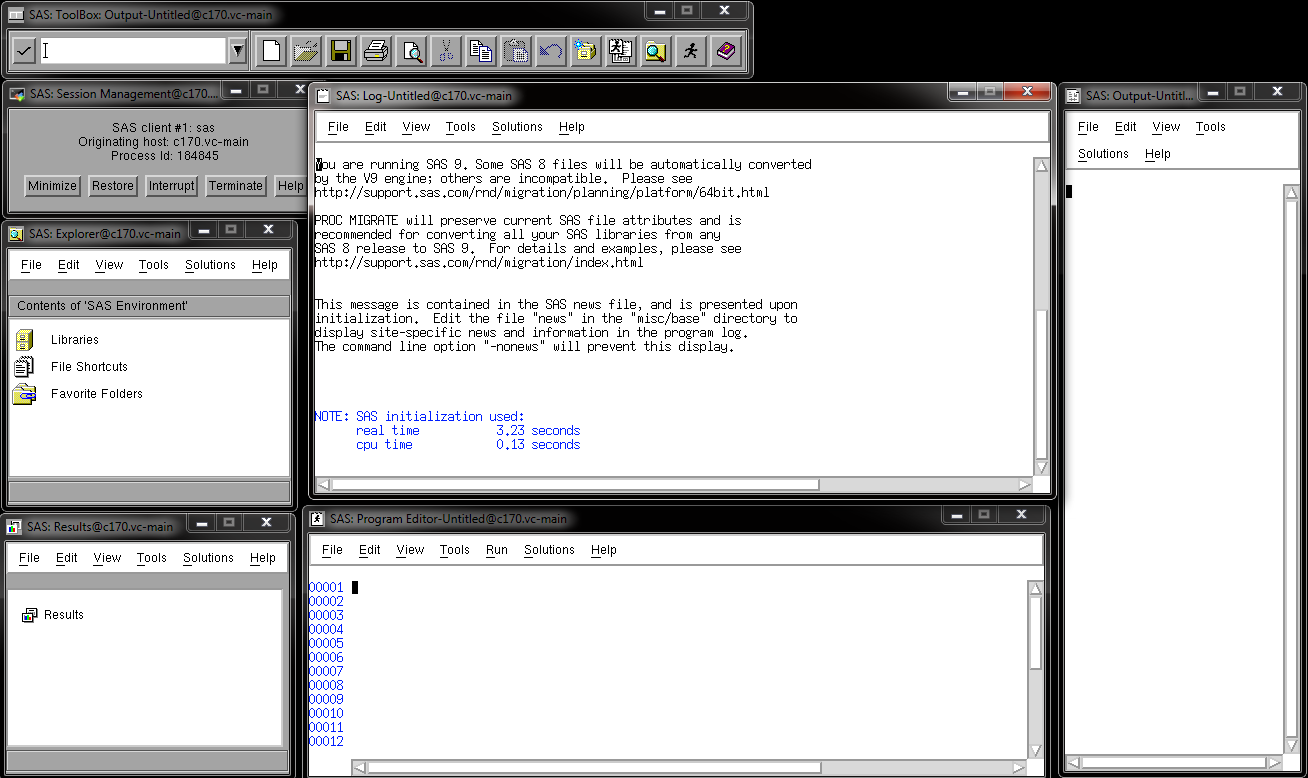
To use the command line interactive line mode and not the GUI, run sas_en –nodms:
[username@c170 ~]$ sas_en –nodms
Some functions invoke a SAS window even in interactive line mode, for full line mode use –noterminal flag, i.e.:
[username@c170 ~]$ sas_en -nodms –noterminal
You can then run your task using a SAS script with the following command:
[username@c170 ~]$ sas_en -noteminal sas_file.sas
Batch Submission
A better approach is to submit tasks to run automatically without any interaction. To do this, you need a job submission script, an example of which is:
#!/bin/bash #SBATCH -J SASjob # Job name, you can change it to whatever you want #SBATCH -N 1 # Number of nodes (for SAS should be always one) #SBATCH -n 1 # Number of cores (for SAS should generally be one, see tuning) #SBATCH -o %N-%j.log # Standard output will be written here #SBATCH -e %N-%j.err # Standard error will be written here #SBATCH -p compute # Slurm partition, where you want the job to be queued module add test-modules SAS/9.4 sas_en -cpucount 1 -nothreads -noterminal my_sas_script.sas
Note: that the –cpucount in the sas_en command should match the #SBATCH -n number. Change the last .sas filename as appropriate
This submission script can be found at /path/to/sample/script
[username@login01 ~]$ sbatch SAStest.job Submitted batch job 289552
Tuning SAS tasks
Memory
By default the memory allocation for a SAS is 2GB. As long as the appropriate resources are requested in the job submission script (#SBATCH --mem=XXG) this can be increased as required. The value provided with the SBATCH flag should match that provided to SAS via the -memsize option (see submission script below).
cpucount and threads
By default SAS uses 1 CPU core, however certain functions can use additional resources if they are available, which may result in performance improvements. These functions include SORT, SUMMARY, MEANS, REPORT, TABULATE, and SQL. In order to make use of additional CPU cores, you should request the appropriate resource (#SBATCH -n XX) in your job submission script and amend your SAS command with the threads and cpucount flags, see below:
#!/bin/bash #SBATCH -J SASjob #SBATCH -N 1 #SBATCH -n 28 #SBATCH -o %N-%j.log #SBATCH -e %N-%j.err #SBATCH -p compute #SBATCH --mem=40G module add test-modules SAS/9.4 sas_en -memsize 40G -cpucount 28 -threads -noterminal my_sas_script.sas
