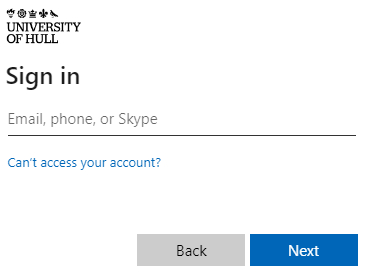Difference between revisions of "General/OOD"
(→Introduction) |
(→Connecting to Viper Open OnDemand) |
||
| Line 17: | Line 17: | ||
#https://viperood.hpc.hull.ac.uk | #https://viperood.hpc.hull.ac.uk | ||
<!--* Logging in to Viper Open OnDemand is via Microsoft 365 MFA page (though MFA not currently configured). Enter your email address, click Next,--> | <!--* Logging in to Viper Open OnDemand is via Microsoft 365 MFA page (though MFA not currently configured). Enter your email address, click Next,--> | ||
| − | #Log in using your university credentials | + | #Log in using your university credentials - note unlike logging into Viper via SSH, in this situation you need to log in with your University email address. |
[[File:Newsso.jpg]] | [[File:Newsso.jpg]] | ||
Revision as of 13:47, 27 January 2023
Contents
Introduction
Viper Open OnDemand is a web portal that provides a single access point to a full range of ways to make use of Viper. Currently Viper Open OnDemand is only available on the University network, so you must be on campus or connected via VPN. In the future it is anticipated that it will be made accessible from off campus network with Multi Factor Authentication (MFA).
Please note: Viper Open OnDemand is currently in pilot, please raise any issues experienced via the "Contact Support" link under Help on the Viper Open OnDemand page
Capabilities
Viper Open OnDemand provides the following capabilities via the web browser:
- File and data management via a file explorer app
- Full shell access, much like an SSH connection you can have full terminal access
- Job management, including job creation and submission, monitoring and cancellation
- Run web front end applications such as Jupyter Notebooks and RStudio
- Graphical user interface sessions for applications such as Matlab and Stata
- Remote desktop access, providing full featured desktop sessions
Connecting to Viper Open OnDemand
- Incognito mode - it is recommended to connect to Viper Open OnDemand from a private or incognito browser window. This is due to some caching issues making your browser think you are logged in when you are not.
- https://viperood.hpc.hull.ac.uk
- Log in using your university credentials - note unlike logging into Viper via SSH, in this situation you need to log in with your University email address.
Menu options
- Apps - All features available.
- Files - file explorer providing access to your Viper home directory.
- Jobs - View active jobs and create batch jobs.
- Clusters - Command Line Access to Viper.
- Interactive Apps - Graphical Interfaced applications on Viper.
- Job Submissions - Create an environment for Jupyter Notebook.
- My Interactive Sessions - View your previously run OOD jobs.
- Help - Contact support or view our documentation
Apps
- Access your files
- View active jobs
- Access all interactive apps
- Access the command line
- Submit batch jobs
- Use the Jupyter Environment Creator
Files
Through this explorer you can upload and download files, copy and move files within your Viper home directory or create new files or folders. You can also open a terminal in a chosen folder within your browser window.
Jobs
Active jobs
View your and other users jobs.
Compose Job
You can submit a batch job by using the Job Composer.
- Create a new job from specified path
- Enter the path to the directory your submission script is in
- Give the job a name
- Enter the name of the submission script - you can change this later under job options
- Click Save
- Select the job and click submit
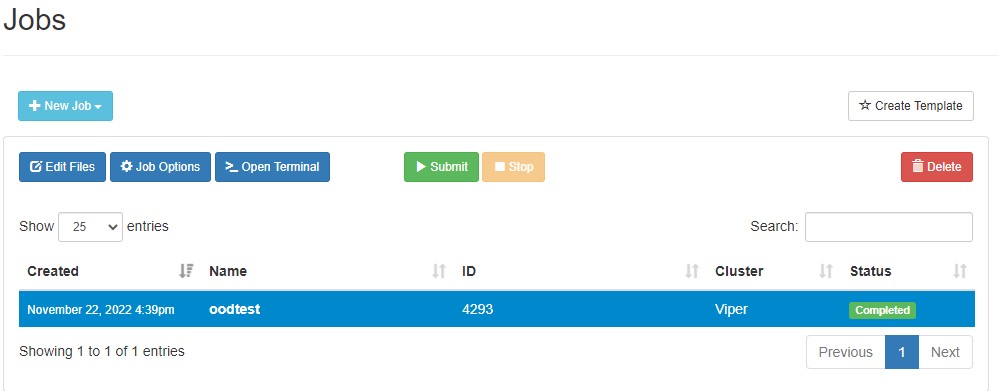 Under the job options you can change the job title, select a submission script, and add an array specification.
Under the job options you can change the job title, select a submission script, and add an array specification.
Clusters
Access to Viper via the command line. For guidance on using the command line please visit our Quickstart.
Interactive Apps
Launch
Before launching you need to give your job a name and select how long it is going to take. You can pick a version, how many cores, and a queue for your application you would like to launch. Please always pick exclusive for Matlab and R Studio.
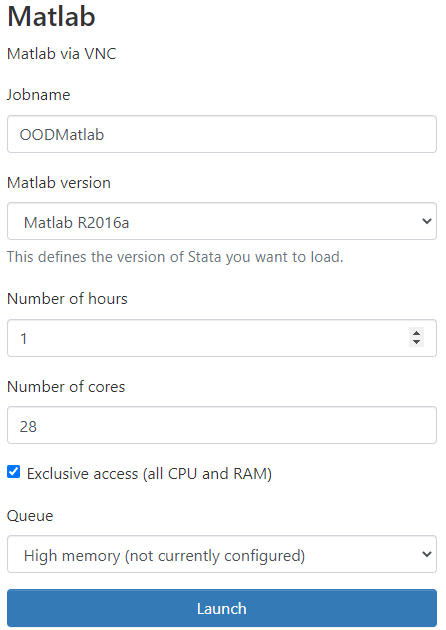
Connect
You can adjust the image quality of the connected session by adjusting the sliders for Compression level (lower value for better quality) and Image Quality (higher value for better quality).
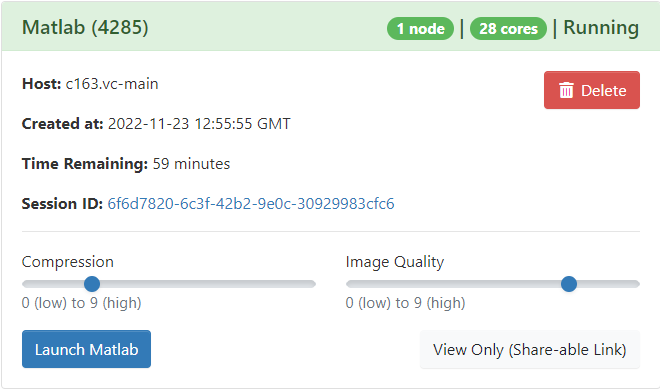
Apps Available
- Fiji is an image processing package—a "batteries-included" distribution of ImageJ, bundling a lot of plugins which facilitate scientific image analysis.
- Graphical Interactive Session. For guidance on using the command line please visit our Quickstart.
- Jupyter Notebook
- Matlab is a numerical computing environment and programming language developed by MathWorks, MATLAB allows matrix manipulations, plotting of functions and data, and implementation of algorithms. A range of toolboxes is available to extend functionality.
- R Studio R is an open-source programming language and software environment for statistical computing & graphics.
- Stata is a commercial statistical package, which provides a complete solution for data analysis, data management, and graphics.
- Openbox
My Interactive Sessions
View your interactive sessions from Viper OnDemand.