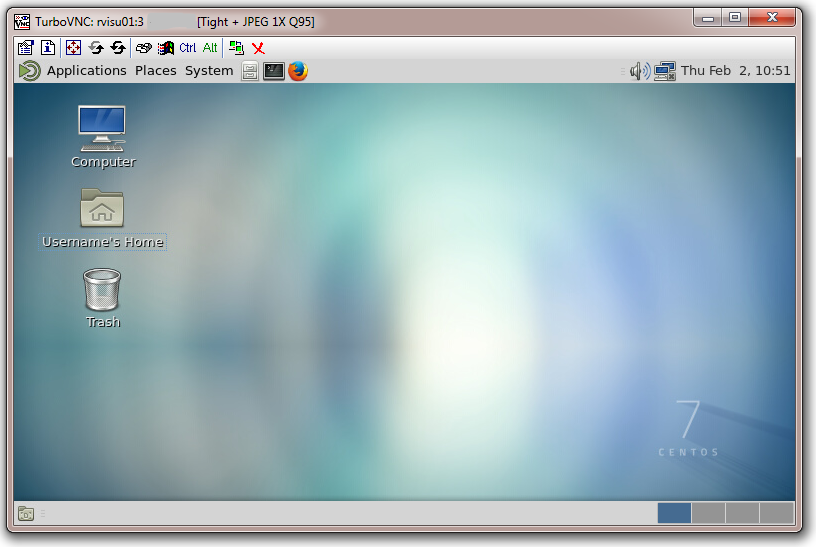Difference between revisions of "General/Visualisation Nodes"
| Line 3: | Line 3: | ||
There are two main ways of using the visualisation nodes, X2go or VNC. VNC will tend to provide better performance on a fast network (i.e. when connected directly to the university network) while X2go will provide better performance on lower bandwidth connections (i.e. connecting remotely via the VPN). | There are two main ways of using the visualisation nodes, X2go or VNC. VNC will tend to provide better performance on a fast network (i.e. when connected directly to the university network) while X2go will provide better performance on lower bandwidth connections (i.e. connecting remotely via the VPN). | ||
| + | |||
| + | === Usage Example === | ||
| + | A typical work flow to use the visualisation nodes is as follows: | ||
| + | |||
| + | ==== VNC ==== | ||
| + | * SSH into one of the visualisation nodes with X11 forwarding [ ] | ||
| + | * [[General/Visualisation_Nodes#vnc-start|Start a VNC session]] | ||
| + | * [[General/Visualisation_Nodes#vnc-viewer|Connect to the VNC session]] | ||
| + | * ''In VNC Session:'' [[General/Visualisation_Nodes#MATE_Desktop|Start a terminal in the VNC session and load the relevant application module]] | ||
| + | * ''In VNC Session:'' [[General/Visualisation_Nodes#VirtualGL|Start the application using VirtualGL]] | ||
| + | * ''In VNC Session:'' Close application | ||
| + | * Disconnect from VNC session | ||
| + | * [[General/Visualisation_Nodes#vnc-stop|Stop running VNC session]] | ||
| + | |||
| + | ==== X2go ==== | ||
| + | * Connect to one of the visu01.hpc.hull.ac.uk | ||
| + | * [[General/Visualisation_Nodes#MATE_Desktop|Start a terminal in the VNC session and load the relevant application module]] | ||
| + | * [[General/Visualisation_Nodes#VirtualGL|Start the application using VirtualGL]] | ||
| + | |||
== Connecting to the Visualisation Nodes == | == Connecting to the Visualisation Nodes == | ||
| Line 94: | Line 113: | ||
[[File:MATEdesktop.png]] | [[File:MATEdesktop.png]] | ||
| + | |||
| + | When connected to your MATE session, start a terminal by either going to '''Applications > System Tools > MATE Terminal''' or '''Applications > System Tools > XTerm''' at the top of the screen, or using the black icon on the task bar at the top of the screen. | ||
Note: If you leave your desktop session inactive for a period of time, the screen will lock. To open this you need to use your normal university credentials | Note: If you leave your desktop session inactive for a period of time, the screen will lock. To open this you need to use your normal university credentials | ||
Note: While the MATE desktop contains applications such as Firefox and PDF viewer, these are only available to support research use of visualisation tools and the visualisation nodes should not be used as a desktop replacement. | Note: While the MATE desktop contains applications such as Firefox and PDF viewer, these are only available to support research use of visualisation tools and the visualisation nodes should not be used as a desktop replacement. | ||
| + | |||
| + | == NVidia SMI == | ||
| + | |||
| + | <pre style="background-color: #000000; color: white; border: 2px solid black; font-family: monospace, sans-serif;"> | ||
| + | [username@rvisu01 ~]$ nvidia-smi | ||
| + | Mon Feb 13 12:46:42 2017 | ||
| + | +------------------------------------------------------+ | ||
| + | | NVIDIA-SMI 361.42 Driver Version: 361.42 | | ||
| + | |-------------------------------+----------------------+----------------------+ | ||
| + | | GPU Name Persistence-M| Bus-Id Disp.A | Volatile Uncorr. ECC | | ||
| + | | Fan Temp Perf Pwr:Usage/Cap| Memory-Usage | GPU-Util Compute M. | | ||
| + | |===============================+======================+======================| | ||
| + | | 0 GeForce GTX 980 Ti Off | 0000:02:00.0 Off | N/A | | ||
| + | | 22% 49C P0 79W / 250W | 5662MiB / 6143MiB | 0% Default | | ||
| + | +-------------------------------+----------------------+----------------------+ | ||
| + | | 1 GeForce GTX 980 Ti Off | 0000:82:00.0 Off | N/A | | ||
| + | | 22% 26C P8 15W / 250W | 28MiB / 6143MiB | 0% Default | | ||
| + | +-------------------------------+----------------------+----------------------+ | ||
| + | |||
| + | +-----------------------------------------------------------------------------+ | ||
| + | | Processes: GPU Memory | | ||
| + | | GPU PID Type Process name Usage | | ||
| + | |=============================================================================| | ||
| + | | 0 1206 G .../9.2.0/bin/arch-LinuxAMD64-Optimize/Avizo 5530MiB | | ||
| + | | 0 2785 G /usr/bin/X 46MiB | | ||
| + | | 0 12468 G ....1/bin/arch-LinuxAMD64-Optimize/AvizoLite 46MiB | | ||
| + | | 1 2785 G /usr/bin/X 6MiB | | ||
| + | +-----------------------------------------------------------------------------+ | ||
| + | </pre> | ||
| + | |||
== Virtual GL == | == Virtual GL == | ||
With VirtualGL, OpenGL commands and 3D data are redirected to a 3D graphics accelerator (each visualisation node has 2x Nvidia GTX 980Ti) before the rendered 3D images are sent to the client machine. | With VirtualGL, OpenGL commands and 3D data are redirected to a 3D graphics accelerator (each visualisation node has 2x Nvidia GTX 980Ti) before the rendered 3D images are sent to the client machine. | ||
| − | vglwrapper | + | === vglrun === |
| + | <pre style="background-color: #000000; color: white; border: 2px solid black; font-family: monospace, sans-serif;"> | ||
| + | [username@rvisu01 ~]$ | ||
| + | </pre> | ||
| + | === vglwrapper === | ||
| + | <pre style="background-color: #000000; color: white; border: 2px solid black; font-family: monospace, sans-serif;"> | ||
| + | [username@rvisu01 ~]$ vglwrapper Executable | ||
| + | </pre> | ||
Revision as of 13:10, 13 February 2017
Contents
[hide]Introduction
There are two visualisation nodes on Viper, visu01.hpc.hull.ac.uk and visu02.hpc.hull.ac.uk each with dual NVidia GeForce GTX 980 Ti graphics cards.
There are two main ways of using the visualisation nodes, X2go or VNC. VNC will tend to provide better performance on a fast network (i.e. when connected directly to the university network) while X2go will provide better performance on lower bandwidth connections (i.e. connecting remotely via the VPN).
Usage Example
A typical work flow to use the visualisation nodes is as follows:
VNC
- SSH into one of the visualisation nodes with X11 forwarding [ ]
- Start a VNC session
- Connect to the VNC session
- In VNC Session: Start a terminal in the VNC session and load the relevant application module
- In VNC Session: Start the application using VirtualGL
- In VNC Session: Close application
- Disconnect from VNC session
- Stop running VNC session
X2go
- Connect to one of the visu01.hpc.hull.ac.uk
- Start a terminal in the VNC session and load the relevant application module
- Start the application using VirtualGL
Connecting to the Visualisation Nodes
VNC
vnc-start
The first time you start a VNC session, you will be prompted to set a VNC password,. This is not linked to your university credentials, but should follow standard security advice so that it is a complex password. You will need this password to connect to future VNC sessions.
[username@rvisu01 ~]$ vnc-start You will require a password to access your desktops. Password: Verify: Would you like to enter a view-only password (y/n)? n Desktop 'TurboVNC: rvisu01:3 (username)' started on display rvisu01:3 Starting applications specified in /home/username/.vnc/xstartup.turbovnc Log file is /home/username/.vnc/rvisu01:3.log
If you forget the password you set, you will need to stop your running VNC session (see vnc-stop) then delete the directory ~/.vnc and run vnc-start again to set a new password.
When you next start a session you will see a message to say which session you have open:
[username@rvisu01 ~]$ vnc-start Desktop 'TurboVNC: rvisu01:3 (username)' started on display rvisu01:3 Starting applications specified in /home/username/.vnc/xstartup.turbovnc Log file is /home/username/.vnc/rvisu01:3.log
If you try and start a session while you have an existing session open, you will see the following message:
[username@rvisu01 ~]$ vnc-start Please use the existing VNC session available on rvisu01:3
vnc-check
[username@rvisu01 ~]$ vnc-check username rvisu01:3
vnc-stop
[username@rvisu01 ~]$ vnc-stop Terminating VNC session on localhost:3 Killing Xvnc process ID 4718
vnc-viewer
[username@rvisu01 ~]$ vnc-viewer Opening VNC session on localhost:3 libjawt.so path: /usr/lib/jvm/java-1.8.0-openjdk-1.8.0.77-0.b03.el7_2.x86_64/jre/lib/amd64 CConn: connected to host localhost port 5903 CConnection: Server supports RFB protocol version 3.8 CConnection: Using RFB protocol version 3.8
You should then see a new window open titled "Standard VNC Authentication [VncAuth]@rvisu01" with a password prompt. Enter your VNC password (not your university credentials) and you should then see a MATE desktop.
X2go
(Currently only available on visu01.hpc.hull.ac.uk )
- In the "Session" tab:
- In "Session name:" to visu01.hpc.hull.ac.uk
- In "Host:" enter visu01.hpc.hull.ac.uk
- In "Login:" enter your username
- In the "Connection" tab
- When connecting from a university connection, set connection speed to LAN for best performance
- When connecting from outside the university ADSL should be adequate
- In the "Media" tab
- Uncheck the "Enable sound support" box
- Uncheck the "Client side printing support" box
There are two main ways to use X2go, which are configured in the "Session" tab by using "Session type"
xterm
To use a standard xterm terminal, in the "Session type" drop down menu select "Single application" and set command to /usr/bin/xterm
Full Desktop Environment
To use a full desktop environment, in "Session type" drop down menu select MATE. See further information about the MATE desktop environment below.
MATE Desktop
The MATE desktop environment, based on the popular GNOME2 environment and is available in both VNC and X2go. MATE is a relatively lightweight desktop environment.
When connected to your MATE session, start a terminal by either going to Applications > System Tools > MATE Terminal or Applications > System Tools > XTerm at the top of the screen, or using the black icon on the task bar at the top of the screen.
Note: If you leave your desktop session inactive for a period of time, the screen will lock. To open this you need to use your normal university credentials
Note: While the MATE desktop contains applications such as Firefox and PDF viewer, these are only available to support research use of visualisation tools and the visualisation nodes should not be used as a desktop replacement.
NVidia SMI
[username@rvisu01 ~]$ nvidia-smi Mon Feb 13 12:46:42 2017 +------------------------------------------------------+ | NVIDIA-SMI 361.42 Driver Version: 361.42 | |-------------------------------+----------------------+----------------------+ | GPU Name Persistence-M| Bus-Id Disp.A | Volatile Uncorr. ECC | | Fan Temp Perf Pwr:Usage/Cap| Memory-Usage | GPU-Util Compute M. | |===============================+======================+======================| | 0 GeForce GTX 980 Ti Off | 0000:02:00.0 Off | N/A | | 22% 49C P0 79W / 250W | 5662MiB / 6143MiB | 0% Default | +-------------------------------+----------------------+----------------------+ | 1 GeForce GTX 980 Ti Off | 0000:82:00.0 Off | N/A | | 22% 26C P8 15W / 250W | 28MiB / 6143MiB | 0% Default | +-------------------------------+----------------------+----------------------+ +-----------------------------------------------------------------------------+ | Processes: GPU Memory | | GPU PID Type Process name Usage | |=============================================================================| | 0 1206 G .../9.2.0/bin/arch-LinuxAMD64-Optimize/Avizo 5530MiB | | 0 2785 G /usr/bin/X 46MiB | | 0 12468 G ....1/bin/arch-LinuxAMD64-Optimize/AvizoLite 46MiB | | 1 2785 G /usr/bin/X 6MiB | +-----------------------------------------------------------------------------+
Virtual GL
With VirtualGL, OpenGL commands and 3D data are redirected to a 3D graphics accelerator (each visualisation node has 2x Nvidia GTX 980Ti) before the rendered 3D images are sent to the client machine.
vglrun
[username@rvisu01 ~]$
vglwrapper
[username@rvisu01 ~]$ vglwrapper Executable