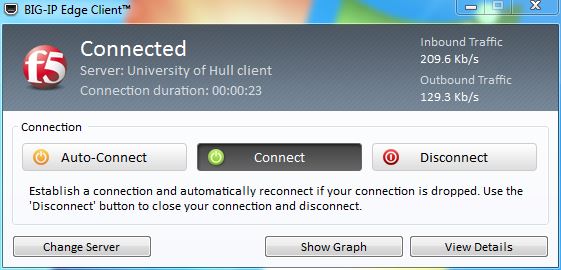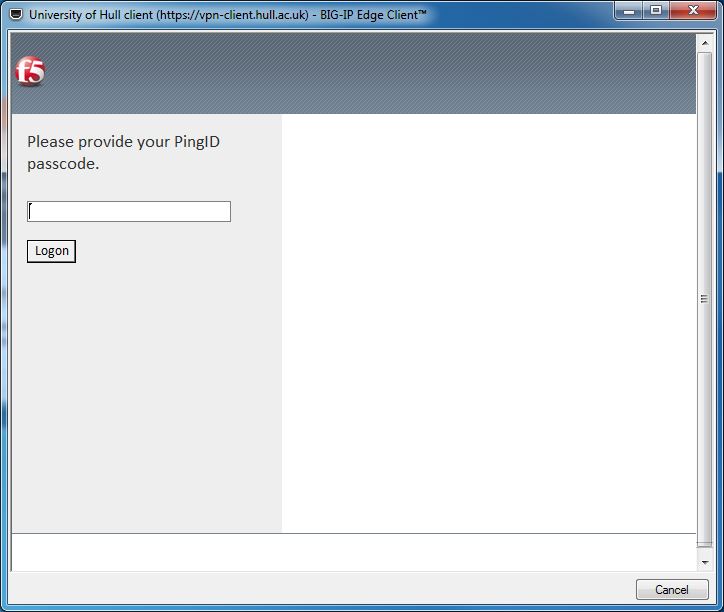Difference between revisions of "Training/Working Remotely on Viper"
MSummerbell (talk | contribs) |
MSummerbell (talk | contribs) |
||
| Line 16: | Line 16: | ||
5. If this is your first time connecting using the VPN you will be prompted to install PingID for iOS or Android. | 5. If this is your first time connecting using the VPN you will be prompted to install PingID for iOS or Android. | ||
| − | 6.Configure PingID on your Mobile Device. | + | 6. Configure PingID on your Mobile Device. |
7. Enter the PingID passcode in the BIG-IP Client or approve the authorisation from your mobile device or smartwatch. | 7. Enter the PingID passcode in the BIG-IP Client or approve the authorisation from your mobile device or smartwatch. | ||
Revision as of 17:00, 28 February 2017
Contents
[hide]Introduction
To work on Viper remotely off campus, you will need to setup a VPN connection.
A VPN (Virtual Private Network) is a method of extending a private network (such as the University) over a public network (such as the Internet). It enables you to send and receive data across a public network as though you were directly connected to the private network in a secure way.
Configuring Access
1. Download the VPN software from ICT Support for your specific operating system.
2.Once installed launch the BIG-IP Edge Client.
3.Click Connect
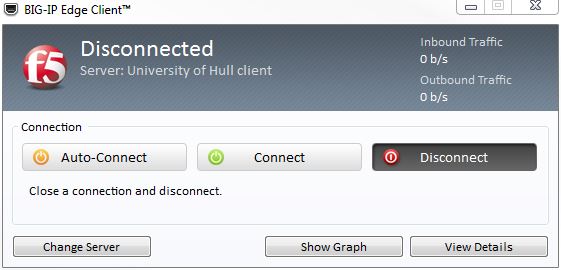

6. Configure PingID on your Mobile Device.
7. Enter the PingID passcode in the BIG-IP Client or approve the authorisation from your mobile device or smartwatch.
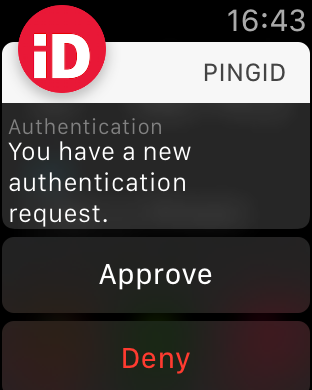 8. You should now be connected to the University VPN, continue connecting to Viper as described in Getting Connected.
8. You should now be connected to the University VPN, continue connecting to Viper as described in Getting Connected.