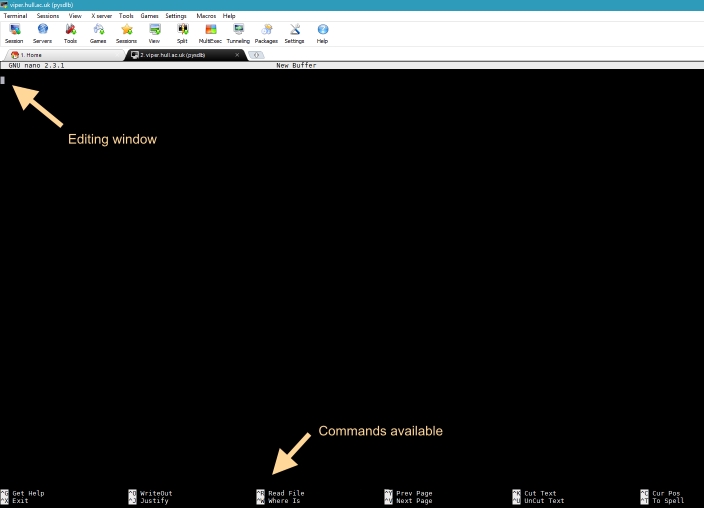Difference between revisions of "Training/Linux - Nano editor"
m |
m |
||
| Line 28: | Line 28: | ||
== Commands == | == Commands == | ||
| + | |||
| + | Commands in nano are usually prefixed by the <Ctrl> key with another key to indicate the command required. | ||
| + | |||
| + | === Saving and Exiting === | ||
| + | |||
| + | |||
| + | {| class="wikitable" | ||
| + | | style="width:25%" | <Strong>Key Stroke</Strong> | ||
| + | | style="width:75%" | <Strong>Description</Strong> | ||
| + | |- | ||
| + | | <Ctrl> + O | ||
| + | | Write file back to disk | ||
| + | |- | ||
| + | | <Ctrl> + X | ||
| + | | Exit nano with a prompt to save the file | ||
| + | |- | ||
| + | |} | ||
Revision as of 14:57, 28 February 2017
Introduction
Nano is a text editor for Viper and is invoked using the command line interface. It emulates the Pico text editor, part of the Pine email client, and also provides additional functionality. Nano is easier to use and learn than Vi. However Vi has the advantage of being installed almost universally on every Unix/Linux system by default and is quicker to edit with once its interface is learnt.
Below is how nano appears on the screen of a terminal connected to Viper:
Starting Nano
For opening and creating files type:
[username@viper ~]$ nano filename
Nano is a mode-less editor so you can start typing immediately to insert text. If you are editing a configuration file like /etc/fstab use the -w switch to disable wrapping on long lines as it might render the configuration file un parseable by whatever tools depend on it.
For example:
[username@viper ~]$ nano -w /etc/fstab
Commands
Commands in nano are usually prefixed by the <Ctrl> key with another key to indicate the command required.
Saving and Exiting
| Key Stroke | Description |
| <Ctrl> + O | Write file back to disk |
| <Ctrl> + X | Exit nano with a prompt to save the file |