Difference between revisions of "Training/XQuartz"
MSummerbell (talk | contribs) (→Installing XQuartz) |
MSummerbell (talk | contribs) (→Installing XQuartz) |
||
| Line 15: | Line 15: | ||
5.Once installation is complete logout and log in.<BR> | 5.Once installation is complete logout and log in.<BR> | ||
[[File:XQuartz_Complete.png]] | [[File:XQuartz_Complete.png]] | ||
| − | 6.Open the Terminal App<BR> | + | 6.Open the Terminal App<BR><BR> |
7.Login to Viper ssh -Y <username>@viper.hull.ac.uk | 7.Login to Viper ssh -Y <username>@viper.hull.ac.uk | ||
<pre style="background-color: #000000; color: white; border: 2px solid black; font-family: monospace, sans-serif;"> | <pre style="background-color: #000000; color: white; border: 2px solid black; font-family: monospace, sans-serif;"> | ||
Revision as of 20:27, 21 March 2017
Introduction
XQuartz is an open-source version of X.Org X Window System that runs on macOS, it is required to run certain cross-platform applications on macOS. XQuartx was included with Mac OSX 10.5 (Leopard) to Mac OSX 10.7 (Lion), for all subsequent releases XQuartz is not included and must be downloaded separately.
Installing XQuartz
1. Download the latest version of XQuartz from https://www.xquartz.org
2.Navigate to the downloads folder and open the XQuartz Disk Image (XQuartz-2.7.11.dmg)
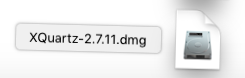 3.Open the the XQuartz package (XQuartz.pkg)
3.Open the the XQuartz package (XQuartz.pkg)
 4.Follow the installation steps, accepting the licence agreement and choose an installation destination.
4.Follow the installation steps, accepting the licence agreement and choose an installation destination.
 5.Once installation is complete logout and log in.
5.Once installation is complete logout and log in.
 6.Open the Terminal App
6.Open the Terminal App
7.Login to Viper ssh -Y <username>@viper.hull.ac.uk
[username@login01 ~]$ ssh -Y <username>@viper.hull.ac.uk
| |
Note: -Y is used to enable the X window system.. |
Test XQuartz
To test X11 support type xclock, an analogue clock should appear.
[username@login01 ~]$ xclock
Further Information
Licence: Apple Public Source Licence and MIT
XQuartz
Apple Support - X11

