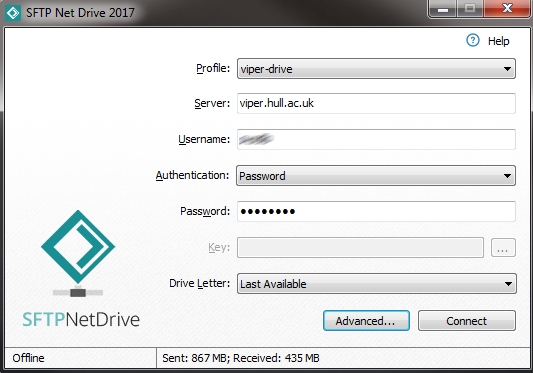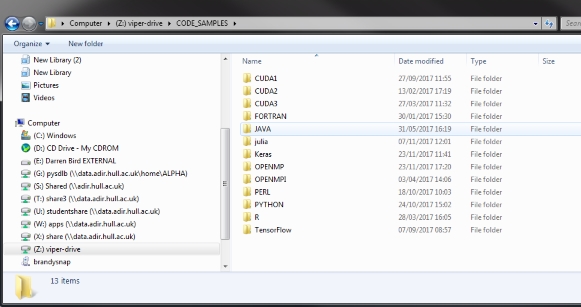Difference between revisions of "General/Netdrive"
From HPC
(Created page with "__TOC__ == Introduction == {| |style="width:5%; border-width: 0" | File:icon_home.png |style="width:95%; border-width: 0" | * Home * Applications|Appli...") |
m |
||
| (15 intermediate revisions by the same user not shown) | |||
| Line 2: | Line 2: | ||
== Introduction == | == Introduction == | ||
| + | In some cases it is very useful to map Viper's home directory to a window's network drive, rather than transferring data to and from over a SFTP (Secure FTP or encrypted) connection. There are a number of ways to do this, the one described here is '''SFTP Net Drive.''' This can be downloaded from the following website: | ||
| + | * [http://www.sftpnetdrive.com/ http://www.sftpnetdrive.com/] | ||
| + | |||
| + | |||
| + | ===Installing and configuration=== | ||
| + | |||
| + | After installation, the application cab be connected to Viper (within the university campus) then: | ||
| + | * Connecting off-campus will need a [[http://hpc.mediawiki.hull.ac.uk/Training/Working_Remotely_on_Viper VPN connection]]. | ||
| + | |||
| + | [[File:Netdrive2017-1.jpg]] | ||
| + | |||
| + | * '''Profile''' give it a relevant name | ||
| + | * '''Server''' enter viper.hull.ac.uk | ||
| + | * '''Username''' enter your user ID (e.g. 543543) | ||
| + | * '''Authentication''' should be set to Password | ||
| + | * '''Password''' enter your password on ''viper.hull.ac.uk'' | ||
| + | * '''Key''' can be lefty blank which will then be stored upon the first connection | ||
| + | * '''Drive Letter''' can be left at Last Available | ||
| + | |||
| + | |||
| + | Click on '''Connect''', advanced setting can be left as default. | ||
| + | |||
| + | Upon successful connection your viper home directory should be appear as a window's drive, as below: | ||
| + | |||
| + | [[File:Netdrive2017-2.jpg]] | ||
| + | |||
| + | ===Limitations=== | ||
| + | |||
| + | * Underneath it is still a secure FTP (SFTP) connection and so read and write speeds are limited by the connection it. Typically on the local network this is around 8 Mb/s read and 5 Mb/s write cycles on a continuous file. | ||
| + | |||
| + | |||
| + | ==Navigation== | ||
| − | |||
| − | |||
| − | |||
* [[Main_Page|Home]] | * [[Main_Page|Home]] | ||
| − | * [[Applications|Application support]] | + | * [[Applications|Application support]] |
| − | * [[General|General]] | + | * [[General|General]] * |
| − | * | ||
* [[Programming|Programming support]] | * [[Programming|Programming support]] | ||
| − | |||
| − | |||
Latest revision as of 10:12, 13 June 2019
Introduction
In some cases it is very useful to map Viper's home directory to a window's network drive, rather than transferring data to and from over a SFTP (Secure FTP or encrypted) connection. There are a number of ways to do this, the one described here is SFTP Net Drive. This can be downloaded from the following website:
Installing and configuration
After installation, the application cab be connected to Viper (within the university campus) then:
- Connecting off-campus will need a [VPN connection].
- Profile give it a relevant name
- Server enter viper.hull.ac.uk
- Username enter your user ID (e.g. 543543)
- Authentication should be set to Password
- Password enter your password on viper.hull.ac.uk
- Key can be lefty blank which will then be stored upon the first connection
- Drive Letter can be left at Last Available
Click on Connect, advanced setting can be left as default.
Upon successful connection your viper home directory should be appear as a window's drive, as below:
Limitations
- Underneath it is still a secure FTP (SFTP) connection and so read and write speeds are limited by the connection it. Typically on the local network this is around 8 Mb/s read and 5 Mb/s write cycles on a continuous file.