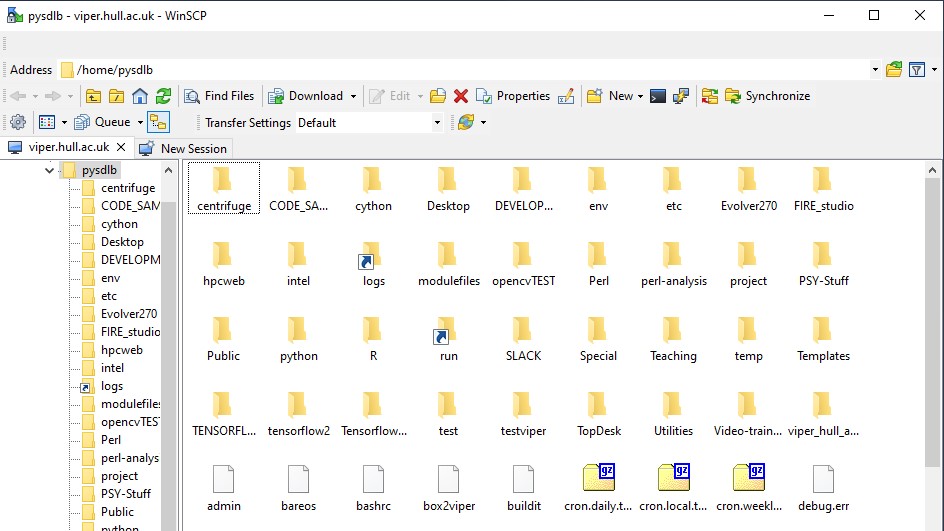Difference between revisions of "FurtherTopics/WinSCP"
From HPC
m |
m (→Setting up) |
||
| (14 intermediate revisions by the same user not shown) | |||
| Line 9: | Line 9: | ||
==Download and Install== | ==Download and Install== | ||
| − | It can be downloaded from www.winscp.net - if you're on a university-imaged PC you may need administrator rights to install this program. | + | It can be downloaded from [https://www.winscp.net www.winscp.net] - if you're on a university-imaged PC you may need administrator rights to install this program. |
==Setting up== | ==Setting up== | ||
| − | Add | + | Add a new site by using the following details: |
| − | + | * File protocol: '''SFTP''' | |
| + | * Hostname: '''viperlogin.hpc.hull.ac.uk''' | ||
| + | * User name: Your '''university ID''' (eg ''887766'') | ||
| + | * Password: Your '''university password''' | ||
| + | |||
| + | Click on '''Save''' and then click on '''Login''' (to start the session) | ||
| + | |||
| + | |||
| + | * You may get a "Continue connecting to an unknown server and add its host key to a cache?" - Select '''Yes''' | ||
[[File:winscp02.jpg]] | [[File:winscp02.jpg]] | ||
| + | |||
| + | * Files can now be dragged and placed onto the above window in the same way as using Window Explorer. | ||
| + | |||
| + | |||
| + | |||
| + | |||
| + | [[Main Page]] / [[FurtherTopics/FurtherTopics #Data Management| Back to Further Topics]] | ||
Latest revision as of 15:51, 22 August 2024
Introduction
WinSCP is an open source free SFTP client, FTP client, WebDAV client, S3 client and SCP client for Windows. Its main function is file transfer between a local and a remote computer. Beyond this, WinSCP offers scripting and basic file manager functionality.
It provides a more windows explorer-like interface which users might prefer over the command line or the application filezilla.
Download and Install
It can be downloaded from www.winscp.net - if you're on a university-imaged PC you may need administrator rights to install this program.
Setting up
Add a new site by using the following details:
- File protocol: SFTP
- Hostname: viperlogin.hpc.hull.ac.uk
- User name: Your university ID (eg 887766)
- Password: Your university password
Click on Save and then click on Login (to start the session)
- You may get a "Continue connecting to an unknown server and add its host key to a cache?" - Select Yes
- Files can now be dragged and placed onto the above window in the same way as using Window Explorer.